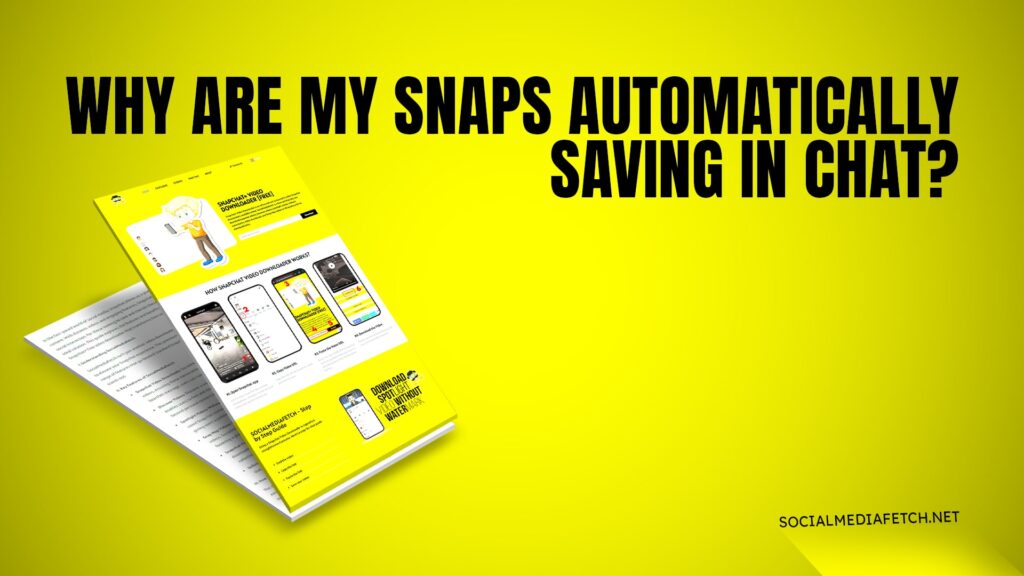Snapchat is one of the most popular social media platforms, allowing users to send disappearing messages, share Snaps, and create Stories. However, many users have noticed that their Snaps are automatically saving in chat, leading to confusion and concern. If you are wondering, “Why are my Snaps automatically saving in chat?” you are not alone. In this guide, we will explore why Snapchat saves Snaps automatically, how to manage this feature, and how Social Media Fetch can help you save and download Snapchat content.
Why is Snapchat Automatically Saving My Snaps?
Snapchat has various settings that can determine whether Snaps are saved in chat. Here are some reasons why your Snaps might be automatically saving:
Friend Settings: If you have a chat with a friend or group, Snapchat allows users to save Snaps by default in some cases. Some friends may have set their chat preferences to auto-save Snaps, which affects both parties.
Auto-Save Feature: Snapchat has an auto-save feature that allows users to save all Snaps exchanged in a conversation. If this setting is enabled in chat, your Snaps will be saved automatically.
Memories Backup: If your Snaps are linked to Memories, they may be saved automatically as a backup.
New Updates: Snapchat frequently updates its app, which may change how Snaps are handled. Certain updates may introduce new settings that cause Snaps to be saved automatically.
Device-Specific Features: iPhone and Android users may experience different settings due to operating system variations. iPhones, for example, may have different permissions that allow Snapchat to save Snaps automatically.
Group Chats: In group chats, Snaps may be automatically saved by some participants, causing them to remain visible even if you intended for them to disappear.
Screenshot or Screen Recording Detection: If someone takes a screenshot or screen records a Snap, it might appear as saved in the chat history.
If you notice that your Snaps are being saved without your consent, you can check your chat settings and make necessary adjustments.
Does Snapchat Automatically Save Chat?
Yes, Snapchat does save certain chats automatically, depending on the settings and interaction:
Saved Messages: If you or your friend long-press a chat, it remains saved until manually removed. Saved messages will remain in chat indefinitely until both users delete them.
Snapchat Memories: If a Snap is set to auto-save, it may appear in chat. This feature allows users to back up their Snaps to Snapchat Memories automatically.
24-Hour Chat Deletion: Some chats stay visible for 24 hours before disappearing, based on user settings. You can change this setting in individual conversations.
Friend Preferences: If your friend has their chat settings configured to save messages and Snaps automatically, it may apply to your conversation with them as well.
If your chats or Snaps are being saved automatically, you may need to adjust your settings to stop this behavior.
How Do I Stop Snaps from Being Saved in Chat?
If you do not want your Snaps to be saved in chat, follow these steps:
Open Snapchat and go to Chat.
Select the conversation where Snaps are being saved.
Tap on the friend’s name or group chat title.
Look for ‘Chat Settings’ and disable auto-save Snaps.
Ensure that auto-saving options in Memories are disabled.
Check if your friend has enabled auto-save for Snaps in their chat settings.
Regularly clear conversations by navigating to ‘Settings’ > ‘Clear Conversations.’
This will prevent Snaps from being automatically saved in chats.
How Do I Get My Story Snaps to Auto-Save to Memories?
If you want your Story Snaps to be automatically saved to Snapchat Memories, follow these steps:
Open Snapchat and tap on your profile icon.
Select ‘Settings’ in the top-right corner.
Scroll down to ‘Memories’ and tap on it.
Enable ‘Auto-Save to Memories.’
Ensure your Memories backup is active by checking your storage settings.
Your Story Snaps will now be saved automatically to Memories.
This feature is useful for keeping a backup of your Snaps and ensuring that special moments are not lost.
How to Stop or Allow Snaps to Be Saved in Snapchat Chats
Depending on whether you want to allow or stop Snaps from being saved in chats, you can manage this feature through Snapchat’s chat settings:
To Stop Saving Snaps:
Go to the chat where Snaps are being saved.
Tap on the chat settings.
Disable ‘Auto-Save Snaps in Chat.’
To Allow Snaps to Save:
Enable ‘Auto-Save Snaps in Chat’ in the chat settings.
Manually save Snaps by tapping and holding them.
These settings can be customized for individual conversations, giving you control over how Snaps are saved.
Why Are My Snaps Automatically Saving in Chat iPhone?
If you are an iPhone user, Snapchat may behave differently compared to Android. Here are some possible reasons your Snaps are saving automatically on iPhone:
iCloud Syncing: If iCloud Backup is enabled, certain data may be stored.
App Permissions: Check if Snapchat has permission to save files automatically.
New iOS Updates: Some updates may modify Snapchat’s behavior.
Snapchat’s Built-in Features: Snapchat may have an auto-save feature specifically designed for iPhone users.
To stop this, go to Snapchat settings and adjust the save options under chat preferences.
Download Snapchat Stories and Snaps with Social Media Fetch
If you want to save Snapchat Spotlights, Stories, or Snap Map content, Social Media Fetch provides an easy and reliable solution. With Social Media Fetch, you can:
Download Snapchat videos in high quality.
Save Snaps and Stories without a watermark.
Use a mobile app for fast and convenient downloads.
Enjoy a simple and user-friendly interface for quick access to saved Snaps.
Avoid losing important Snaps by keeping them stored securely.
To start saving your favorite Snapchat content, visit Social Media Fetch today!
Conclusion
Snapchat’s auto-save feature can be helpful, but it may not be ideal for everyone. Whether you want to stop Snaps from being saved in chat or enable auto-saving for Memories, adjusting your settings can give you control. For those looking to save Snapchat content, Social Media Fetch is the perfect tool to download and keep your favorite Snaps and Stories.