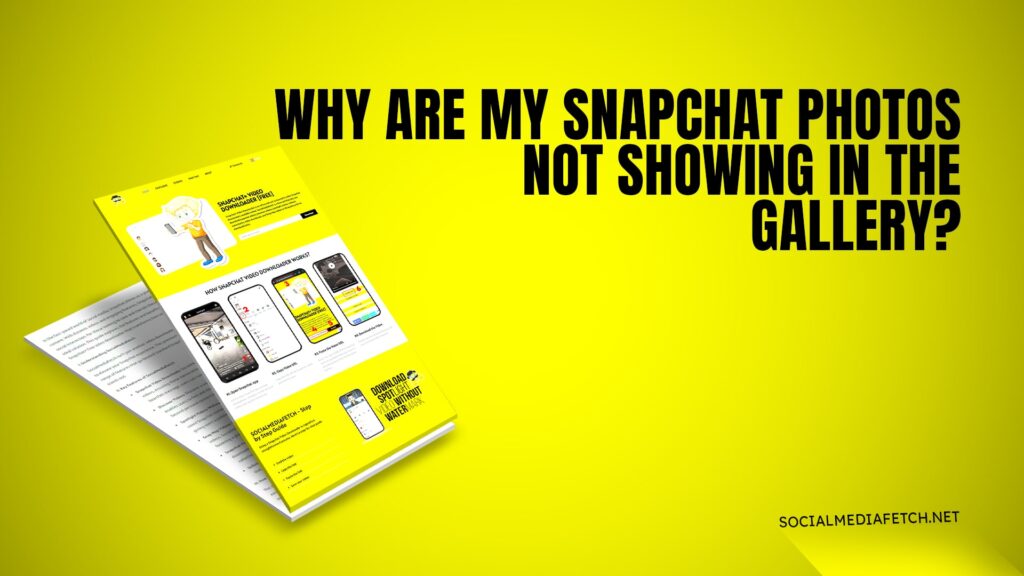Snapchat is one of the most popular social media platforms, known for its fun filters, disappearing messages, and engaging Stories. However, many users face a common issue: their Snapchat photos are not showing up in their phone’s gallery. This can be frustrating, especially if you want to keep memories or share them outside the app.
In this article, we’ll explore why this happens, how to fix it, and how you can use Social Media Fetch to download Snapchat Spotlight, Stories, and Snap Map content. We’ll also cover related topics like:
Snapchat won’t load old saved pictures in chat (Reddit discussions)
Why can’t I see saved pictures on Snapchat chat?
Snapchat pictures not showing in the gallery on iPhone
How to get Snapchat pictures to show up in your gallery
Why are my Snapchat photos not saving to the camera roll?
My camera roll isn’t showing on Snapchat
Let’s dive into the details and solve these issues step by step.
Why Are My Snapchat Photos Not Showing in the Gallery?
Snapchat is designed to save photos and videos to your phone’s gallery or camera roll automatically. However, sometimes this doesn’t happen, and your snaps disappear. Here are some common reasons why:
1. Save to Camera Roll Setting is Turned Off
Snapchat has a feature that allows you to save your snaps directly to your camera roll. If this setting is turned off, your photos won’t show up in your gallery. To fix this:
Open Snapchat and go to your profile by tapping on your Bitmoji or profile icon in the top-left corner.
Tap the gear icon in the top-right corner to open Settings.
Scroll down to “Memories” and enable “Save to Camera Roll.”
Pro Tip: If you want to save only specific snaps, you can manually save them by tapping the download icon (a downward arrow) after taking a photo or video.
2. Storage Permissions Not Granted
Snapchat needs permission to access your phone’s storage to save photos. If you haven’t granted this permission, your snaps won’t save. To check:
Go to your phone’s Settings.
Find “Apps” or “App Permissions” (this may vary depending on your device).
Select Snapchat and ensure “Storage” permission is enabled.
For Android Users:
Go to Settings > Apps > Snapchat > Permissions > Storage.
Enable the toggle for storage access.
For iPhone Users:
Go to Settings > Snapchat > Photos.
Ensure “All Photos” or “Selected Photos” is enabled.
3. Low Storage Space on Your Phone
If your phone’s storage is full, Snapchat won’t be able to save photos to your gallery. Free up some space by deleting unused apps, photos, or videos.
How to Check Storage:
Android: Go to Settings > Storage.
iPhone: Go to Settings > General > iPhone Storage.
Tips to Free Up Space:
Delete old photos and videos you no longer need.
Uninstall apps you don’t use.
Use cloud storage services like Google Photos or iCloud to back up your files.
4. App Glitches or Bugs
Sometimes, Snapchat may have temporary glitches that prevent photos from saving. Try restarting the app or your phone. If the problem persists, update Snapchat to the latest version.
How to Update Snapchat:
Android: Open Google Play Store, search for Snapchat, and tap “Update.”
iPhone: Open App Store, search for Snapchat, and tap “Update.”
Pro Tip: If updating doesn’t work, try uninstalling and reinstalling the app. This can resolve deeper app issues.
5. Photos Saved Only to Memories
Snapchat saves photos to its in-app “Memories” section by default. If you don’t see your photos in the gallery, check Memories:
Open Snapchat and swipe up from the camera screen.
Look for your saved snaps in the Memories section.
How to Move Photos from Memories to Gallery:
Open Memories and select the photo or video you want to save.
Tap the three dots (options menu) and select “Export Snap.”
Choose “Save to Camera Roll” or “Save to Gallery.”
Snapchat Won’t Load Old Saved Pictures in Chat (Reddit Discussions)
Many Snapchat users have reported issues with loading old saved pictures in chats. This problem is often discussed on Reddit, and here are some possible solutions:
1. Clear Snapchat Cache
Over time, Snapchat’s cache can become cluttered, causing performance issues. Clearing the cache can help:
Go to Snapchat Settings.
Scroll down to “Clear Cache” and tap it.
Note: Clearing the cache will not delete your saved snaps or chats.
2. Check Your Internet Connection
A weak or unstable internet connection can prevent Snapchat from loading old pictures. Switch to a stronger Wi-Fi network or use mobile data.
How to Test Your Connection:
Try opening other apps or websites to see if they load properly.
If the issue is with your Wi-Fi, restart your router or connect to a different network.
3. Update the App
If you’re using an outdated version of Snapchat, it may not function properly. Update the app through your phone’s app store.
4. Reinstall Snapchat
If clearing the cache doesn’t work, try uninstalling and reinstalling Snapchat. This can resolve deeper app issues.
How to Reinstall:
Delete Snapchat from your phone.
Go to the app store and download it again.
Log in with your credentials and check if the issue is resolved.
Why Can’t I See Saved Pictures on Snapchat Chat?
If you’re unable to see saved pictures in your Snapchat chats, here’s what you can do:
1. Check Your Chat Settings
Snapchat allows you to save chats, but if the settings are disabled, your pictures won’t save. Enable “Save in Chat” by:
Opening a chat.
Tapping on the user’s name.
Enabling “Save in Chat.”
2. Look in Memories
Saved chat pictures are often stored in Memories. Swipe up from the camera screen to access them.
3. Ask the Sender to Resend
If the pictures are important, ask the sender to resend them. This can sometimes resolve the issue.
Snapchat Pictures Not Showing in Gallery on iPhone
iPhone users often face this issue due to specific settings. Here’s how to fix it:
1. Enable Save to Camera Roll
Open Snapchat Settings.
Go to Memories and enable “Save to Camera Roll.”
2. Check iPhone Storage
Ensure your iPhone has enough storage space. If not, delete unnecessary files or apps.
3. Grant Storage Permissions
Go to iPhone Settings.
Scroll to Snapchat and enable “Photos” permission.
How Do You Get Snapchat Pictures to Show Up in Your Gallery?
To ensure your Snapchat pictures save to your gallery:
1. Enable Save to Camera Roll
Open Snapchat Settings.
Go to Memories and enable the feature.
2. Manually Save Photos
After taking a snap, tap the download icon to save it to your gallery.
3. Check Your Gallery App
Sometimes, photos are saved but not visible due to gallery app issues. Use a file manager to locate them.
Why Are My Snapchat Photos Not Saving to Camera Roll?
If your Snapchat photos aren’t saving to the camera roll:
1. Check Snapchat Settings
Ensure “Save to Camera Roll” is enabled.
2. Restart Your Phone
A simple restart can resolve many issues.
3. Update Snapchat
Install the latest version of the app.
My Camera Roll Isn’t Showing on Snapchat
If your camera roll isn’t showing on Snapchat:
1. Grant Permissions
Ensure Snapchat has access to your photos.
2. Reinstall Snapchat
This can fix permission-related issues.
3. Check for App Updates
An outdated app may not function properly.
Download Snapchat Content with Social Media Fetch
If you want to download Snapchat Spotlight, Stories, or Snap Map content, use Social Media Fetch. This app makes it easy to save your favorite snaps without any hassle. Visit Social Media Fetch today and start downloading!
By following these tips, you can resolve issues with Snapchat photos not showing in your gallery and enjoy a seamless Snapchat experience. Don’t forget to use Social Media Fetch for all your Snapchat downloading needs!