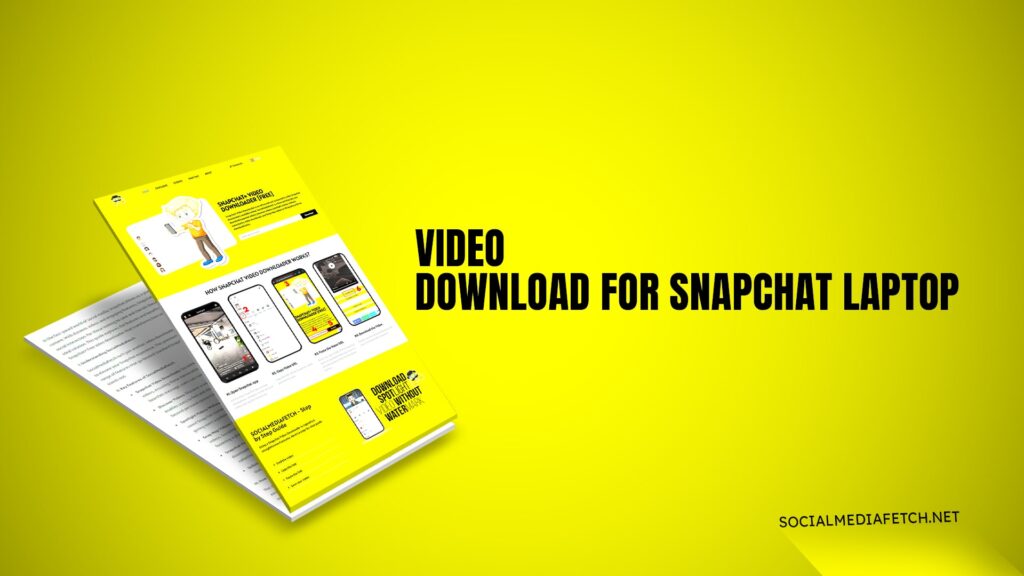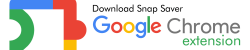Snapchat has revolutionized the way we share moments through snaps, stories, and Spotlights. While this platform thrives on ephemeral content that disappears after a short time, many users wish to save these cherished moments. However, Snapchat lacks a built-in feature for downloading videos directly to laptops. Whether it’s saving a funny Spotlight, an interesting snap, or an educational story, downloading Snapchat videos on a laptop has become a necessity for many.
Fortunately, there are reliable tools like Social Media Fetch that make this task effortless. Whether you’re a professional needing to save content for projects or a casual user who wants to preserve personal memories, Social Media Fetch provides a seamless solution to download and save Snapchat videos on laptops without any hassle.
Snapchat Video Downloader
A Snapchat video downloader is a specialized tool designed to help users save Snapchat content simply and efficiently. Snapchat videos are often filled with entertaining, educational, or inspiring content that users might want to revisit. However, since Snapchat’s primary focus is fleeting content, it doesn’t offer an official download button. This is where third-party tools like Social Media Fetch step in to fill the gap.
Social Media Fetch acts as a bridge between Snapchat and your laptop, allowing you to grab videos directly from the platform. You can download high-quality videos, convert them to desired formats, and even remove watermarks. The tool’s compatibility with laptops ensures that users, regardless of their operating system, can save Snapchat videos for future use.
Download Snapchat Videos & Spotlight Online
Snapchat Spotlights are short, user-generated videos curated to provide entertainment and creativity. From dance trends to cooking hacks, Spotlights is a treasure trove of engaging content. However, Snapchat doesn’t allow users to save these videos directly. Luckily, with Social Media Fetch, you can easily download Snapchat Spotlights online and store them on your laptop for offline access.
To download Spotlights using Social Media Fetch, follow these steps:
- Open Snapchat on your mobile device and navigate to the Spotlight you wish to download.
- Tap on the share button to copy the video’s URL.
- Visit Socialmediafetch.net on your laptop and paste the copied URL into the downloader.
- Click the “Download” button to save the video in high-quality format.
The downloaded videos can then be edited, shared, or simply stored for personal enjoyment. Whether it’s for creating a compilation of your favorite Spotlights or analyzing content trends, downloading Snapchat videos online has never been easier.
How to Download Snapchat Videos on a Laptop?
Downloading Snapchat videos on a laptop can seem challenging without the right tools, but Social Media Fetch simplifies the process into a few easy steps. This tool allows you to download videos regardless of whether you’re using Windows 10 or other laptop operating systems.
Step-by-Step Guide:
Locate the Video:
Open Snapchat on your phone and find the video, Spotlight, or story you want to download.Copy the URL:
Tap on the share icon associated with the video and choose “Copy Link.”Use Social Media Fetch:
- Open your laptop’s browser and visit Socialmediafetch.net.
- Paste the copied URL into the designated field on the website.
Select Format and Download:
- Choose the preferred video format, such as MP4.
- Click the “Download” button, and the video will be saved directly to your laptop.
This straightforward method ensures you can save any Snapchat video onto your laptop for future use, even if the content is no longer accessible on Snapchat itself.
How to Convert Snapchat Video to MP4?
MP4 is one of the most widely supported video formats, making it ideal for playing Snapchat videos on various devices and editing software. Snapchat videos often require conversion into MP4 to enhance compatibility and usability.
Here’s how Social Media Fetch helps you convert Snapchat videos to MP4:
- Download the Snapchat video using Socialmediafetch.net.
- Select the “Convert to MP4” option available on the platform.
- Within seconds, your video will be converted and ready for download in MP4 format.
By using Social Media Fetch, you can ensure the highest quality output without any unnecessary steps. This feature is particularly useful for professionals who need Snapchat videos for presentations, projects, or creative edits.
How to Save Snapchat Video?
Saving a Snapchat video might seem complicated due to Snapchat’s restrictions, but with the right tools, it becomes a breeze. Once you download Snapchat videos using Social Media Fetch, saving them on your laptop or transferring them to your mobile gallery is quick and efficient.
Here’s a practical way to save Snapchat videos:
- Download the video on your laptop using Social Media Fetch.
- Transfer the downloaded video to a desired folder or cloud storage.
- For mobile access, use a USB cable or file-sharing app like Google Drive to transfer the video to your phone.
- Move the file to your phone’s gallery for easy access and sharing.
This method ensures that your favorite Snapchat videos remain secure and accessible whenever you need them.
Snapchat Video Download in Gallery
For users who prefer to have Snapchat videos readily available in their mobile gallery, the process involves downloading the video to your laptop first and then transferring it to your phone.
Once you have downloaded the video using Social Media Fetch, you can move it to your gallery in these simple steps:
- Connect your phone to the laptop using a USB cable.
- Locate the downloaded Snapchat video on your laptop.
- Drag and drop the video file into your phone’s internal storage or directly into the DCIM folder.
- Disconnect your phone, and you’ll find the video in your gallery.
This is an excellent way to maintain a collection of your favorite Snapchat videos, Spotlights, and stories for offline viewing.
Snapchat Spotlight Download Without Watermark
Watermarks often interfere with the aesthetic appeal of downloaded videos. If you want to download Snapchat Spotlights without any watermarks, Social Media Fetch offers a perfect solution.
By choosing the “No Watermark” option on Socialmediafetch.net, you can download high-quality Snapchat videos without any branding or unnecessary overlays. This feature is ideal for creators and marketers who need clean videos for their projects or social media accounts.
Video Download for Snapchat Laptop Without Watermark
For those who prefer videos without any distracting watermarks, Social Media Fetch provides a reliable tool to ensure clean downloads. Whether you’re downloading videos for personal or professional use, the platform guarantees watermark-free content in a few clicks.
All you need to do is:
- Paste the Snapchat video URL into Socialmediafetch.net.
- Choose the “No Watermark” option.
- Download the video directly to your laptop in its original quality.
Video Download for Snapchat Laptop – Windows 10
Windows 10 users benefit greatly from Social Media Fetch, as the platform is optimized for seamless performance on Windows operating systems. Whether you’re using Chrome, Edge, or Firefox, downloading Snapchat videos on Windows 10 laptops is straightforward.
After downloading the videos, users can organize them into folders, edit them using software like Adobe Premiere, or share them on other social media platforms. This flexibility makes Social Media Fetch an essential tool for any Windows 10 user.
You can download Snapchat videos on your laptop by using tools like Social Media Fetch. Simply copy the Snapchat video URL, visit Socialmediafetch.net, paste the link, and click “Download.” The video will be saved directly to your laptop.
Yes, with Social Media Fetch, you can download Snapchat Spotlights without a watermark. Select the “No Watermark” option while downloading to save clean and high-quality videos.
Absolutely! Social Media Fetch allows you to download Snapchat videos and convert them to MP4 format. This ensures compatibility with most devices and editing software.
After downloading a Snapchat video using Social Media Fetch, you can organize it into folders on your laptop or transfer it to your mobile device to save it in the gallery.
Yes, Social Media Fetch is fully compatible with Windows 10 laptops. It works seamlessly on all popular browsers, including Chrome, Edge, and Firefox, making video downloading quick and hassle-free.