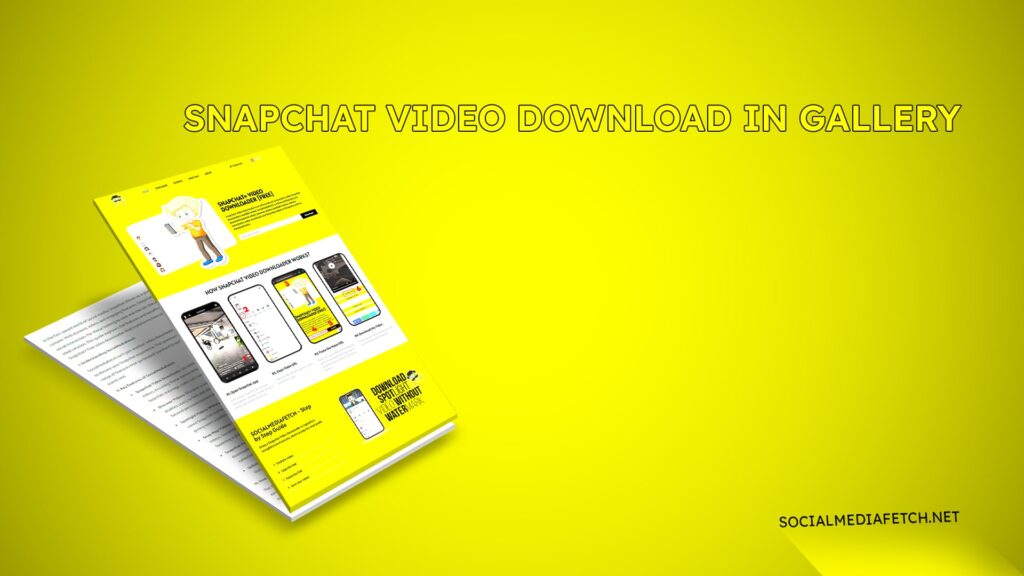Snapchat has become a favorite platform for sharing fleeting moments through photos, videos, and stories. However, while the app offers creative and fun ways to interact, downloading videos to your gallery often feels restricted. Whether you want to save your own content, a friend’s snap, or a trending Spotlight video, it’s crucial to know the proper methods. This guide will explain how to download Snapchat videos directly to your gallery, save them in high quality, and do so without a watermark. Additionally, we’ll explore tools like Social Media Fetch that make this process seamless.
How to Download Videos from Snapchat to Your Gallery
Downloading Snapchat videos to your gallery might seem challenging due to the platform’s limitations. Fortunately, there are multiple ways to achieve this, whether through Snapchat’s built-in features or external tools.
1. Using Snapchat’s Save Option
Snapchat allows users to save their own content directly to their devices. Here’s how:
- Open the Snapchat app and navigate to the snap or video you want to save.
- Locate the Download Icon (a downward arrow inside a box) at the bottom-left corner of the screen. Tap it.
- By default, the video is saved to Memories. To ensure it’s also stored in your gallery, go to Settings > Memories > Save Button Action and select Memories & Camera Roll.
Tip: This method works only for videos you’ve created. Snapchat doesn’t allow you to save videos shared by others without additional tools.
2. Using Social Media Fetch
When Snapchat’s built-in options aren’t enough, Social Media Fetch comes to the rescue. This online tool allows users to download Snapchat videos quickly and easily.
- First, copy the video’s link by tapping the Share button and selecting Copy Link.
- Visit Social Media Fetch on your browser.
- Paste the link into the input field and hit Download.
- Choose your desired format and resolution. The video will be saved directly to your gallery.
This tool is a game-changer, as it bypasses Snapchat’s restrictions while maintaining video quality.
How to Save a Video Someone Sends You on Snapchat to Your Camera Roll
Saving videos sent by friends on Snapchat is a bit tricky. The platform prioritizes privacy, making it harder to save content shared by others. However, there are ways around this limitation:
Option 1: Ask for Permission
The simplest method is to request the sender to save the video in the chat. Once they do this, you can save it to your camera roll.
- Open the chat with the person who sent the video.
- Long-press the video and select Save in Chat if it isn’t already saved.
- Once saved in the chat, long-press it again and tap Save to Camera Roll.
Note: This option is available only if the sender allows saving.
Option 2: Use Social Media Fetch
If the sender doesn’t permit saving, you can still download the video using an external tool like Social Media Fetch.
- Copy the video’s link from the chat (if available).
- Paste the link into Social Media Fetch and download the video directly to your gallery.
This method is ideal for bypassing restrictions while respecting privacy guidelines.
How to Save Snaps in High-Quality
If you’re wondering how to keep your Snapchat videos looking sharp after saving them, it’s all about understanding Snapchat’s settings and using the right tools.
Adjusting Snapchat Settings for High-Quality Downloads
Snapchat provides options to improve the quality of saved snaps:
- Open the Snapchat app and tap the Settings Icon (gear symbol) in your profile.
- Scroll to Memories and enable Save Button Action to include both Memories and Camera Roll.
- Navigate to Manage Preferences and select Video Quality > High Quality.
This setting ensures your saved snaps are as clear as possible, whether they are stored in Memories or your gallery.
Using Social Media Fetch for Superior Quality
For videos shared by others or on Snapchat Stories and Spotlight, Social Media Fetch ensures you download them in the best possible resolution. Simply paste the link into the tool and select High Quality before saving.
High-quality downloads are especially important if you’re using the video for professional purposes or further editing.
How Do You Save a Snapchat Story Video?
Snapchat stories are a fantastic way to share daily highlights, but saving them for future viewing can be challenging. Here’s a detailed look at how to save stories effectively.
Saving Your Own Story
- Open Snapchat and navigate to My Story.
- Tap on the story you want to save.
- Click the Download Icon located at the bottom of the screen.
- The story will be saved to both Memories and Camera Roll if your settings allow it.
This method works for your own stories but does not apply to stories posted by others.
Saving Stories Shared by Others
Snapchat does not provide a built-in option to save other users’ stories. To download such content:
- Use the Share button on the story to copy its link.
- Paste the link into Social Media Fetch and click Download.
- Choose your desired resolution, and the story will be saved to your gallery.
Pro Tip: Always seek permission before saving someone else’s content to respect their privacy.
Snapchat Video Download in Gallery Without Watermark
One common issue with many video download tools is the watermark they leave behind. These watermarks can distract from the content and reduce its professional appearance.
Why Avoid Watermarks?
Watermarks are often seen as intrusive, especially if you’re saving videos for sharing or editing purposes. Fortunately, Social Media Fetch provides a watermark-free option:
- Copy the Snapchat video or story link.
- Paste the link into Social Media Fetch’s input field.
- Enable the No Watermark feature before downloading.
This ensures your saved videos look clean and are ready for any purpose.
Snapchat Video Download in Gallery APK
For Android users, downloading Snapchat videos via an APK can be an excellent alternative to online tools. APKs are standalone applications designed to enhance functionality.
Steps to Use an APK for Snapchat Downloads
- Download a trusted APK from Social Media Fetch.
- Enable Unknown Sources in your Android settings to install the APK.
- Open the application and paste the Snapchat video link.
- Choose your desired format and save the video directly to your gallery.
Using an APK is particularly helpful for frequent downloads or when you need offline access to the tool.
Snapchat Story Download by Link
Downloading Snapchat stories via a link is one of the easiest ways to save content. Whether it’s your story or someone else’s, the steps are straightforward:
- Open the Snapchat story and tap the Share button.
- Select Copy Link to obtain the story URL.
- Paste the link into Social Media Fetch.
- Click Download and save the story to your gallery.
This method is quick and doesn’t require any advanced technical knowledge.
Snapchat Spotlight Video Downloader
Snapchat Spotlight is a feature that showcases trending videos. Saving these videos can be particularly valuable for inspiration or future viewing.
How to Save Snapchat Spotlight Videos
- Copy the link to the Spotlight video by clicking the Share button.
- Paste the link into Social Media Fetch.
- Select the Spotlight Video Download option and choose your preferred quality.
- Save the video to your gallery.
This process ensures you can keep up with trending content without worrying about restrictions or watermarks.
To download Snapchat videos to your gallery, use Snapchat’s save option for your videos or Social Media Fetch for videos shared by others. Simply copy the video’s link, paste it into Social Media Fetch, and download it directly to your phone.
Snapchat doesn’t allow saving other users’ videos directly for privacy reasons. However, you can request the sender to save it in the chat or use Social Media Fetch to download the video by copying its link.
To save Snapchat stories without a watermark, use Social Media Fetch. Copy the story’s link, paste it into the tool, and select the No Watermark option before downloading.
Yes, Social Media Fetch allows you to download Snapchat videos directly to your gallery. Download the APK, paste the video link, and save the content effortlessly.
To save Snapchat videos in high quality, adjust the Snapchat settings to High Video Quality under preferences or use Social Media Fetch, which allows downloads in HD resolution for snaps, stories, and Spotlight videos.
Final Thoughts
Downloading Snapchat videos to your gallery doesn’t have to be complicated. With tools like Social Media Fetch, you can easily save snaps, stories, and Spotlight videos in high quality and without watermarks. Whether you’re preserving memories, creating content, or keeping track of trends, these methods ensure your videos are stored securely and professionally.