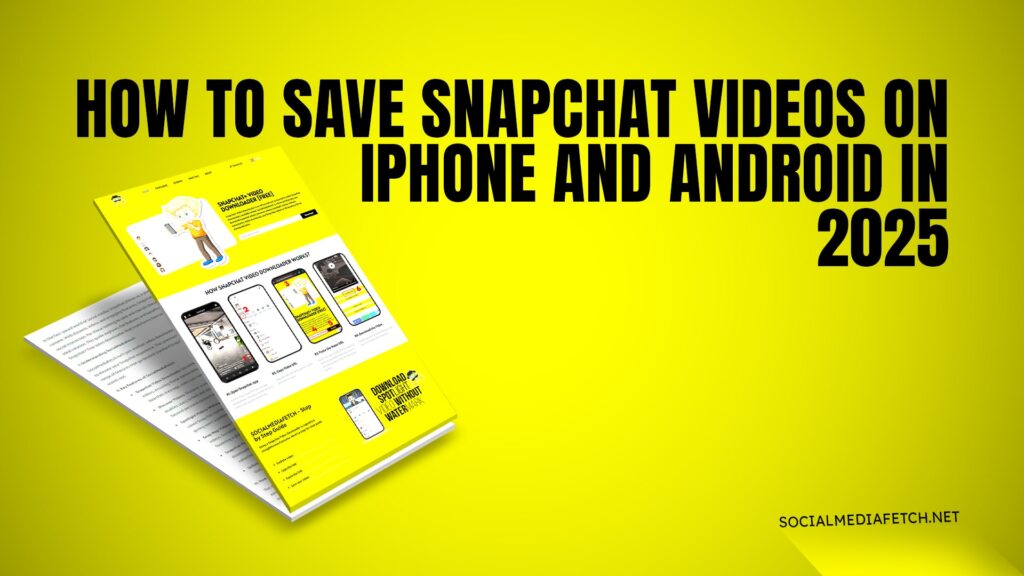Snapchat is one of the most popular social media platforms, known for its disappearing messages and fun filters. However, many users often wonder how to save Snapchat videos, whether it’s their snaps, stories, or videos sent by friends. In this guide, we’ll walk you through everything you need to know about saving Snapchat videos on iPhone and Android in 2025. We’ll also cover how to save videos without the sender knowing, troubleshoot common issues, and introduce you to Social Media Fetch, a free tool for downloading Snapchat content effortlessly.
Why Save Snapchat Videos?
Before diving into the steps, let’s understand why saving Snapchat videos is important:
Memories: Snapchat videos often capture special moments you’d like to keep forever.
Offline Viewing: Saved videos can be watched anytime, even without an internet connection.
Sharing: You might want to share a funny or meaningful snap with others outside Snapchat.
Backup: Saving videos ensures you don’t lose them if they disappear from the app.
Now, let’s explore the different methods to save Snapchat videos on iPhone and Android.
How to Save Snapchat Videos to Camera Roll on iPhone
Saving Snapchat videos to your iPhone’s camera roll is straightforward. Follow these steps:
Open Snapchat: Launch the app and log in to your account.
View the Video: Open the video you want to save, whether it’s your snap, a story, or a video sent by a friend.
Tap the Download Icon: If it’s your snap or story, you’ll see a download icon (arrow pointing downward) at the bottom of the screen. Tap it to save the video to your camera roll.
Check Your Photos App: The video will be saved in your iPhone’s Photos app under the “Recents” album.
Note: If you’re saving someone else’s snap, they’ll be notified unless you use a third-party tool like Social Media Fetch.
How to Save Videos on Snapchat That Someone Sent You
Saving videos sent by friends can be tricky because Snapchat notifies the sender when you take a screenshot or download their content. Here’s how to do it:
Open the Chat: Go to the chat where the video was sent.
Press and Hold: Press and hold the video to view it.
Use a Screen Recorder: To avoid notifications, use your phone’s built-in screen recorder. On iPhone, enable screen recording from the Control Center. On Android, use the native screen recorder or download one from the Play Store.
Save the Recording: Once recorded, the video will be saved to your camera roll.
Alternatively, you can use Social Media Fetch to download videos without notifying the sender.
How to Save Snapchat Videos to Camera Roll Without Them Knowing
If you want to save Snapchat videos discreetly, follow these methods:
1. Use Airplane Mode
Open the Snapchat video but don’t fully load it.
Enable Airplane Mode on your phone.
Replay the video and take a screenshot or screen recording.
Close Snapchat before turning off Airplane Mode.
2. Use Third-Party Tools
Social Media Fetch allows you to download Snapchat videos without notifying the sender. Simply copy the video’s link, paste it into the tool, and download the video directly to your device.
3. Use Another Device
If you have a second phone or tablet, you can record the video without triggering notifications.
Why Can’t I Save Videos from Snapchat to My Camera Roll?
If you’re having trouble saving Snapchat videos, here are some common reasons and fixes:
App Permissions: Ensure Snapchat has access to your camera roll. Go to your phone’s settings, find Snapchat, and enable photo and video access.
Storage Space: If your phone’s storage is full, you won’t be able to save videos. Free up space by deleting unused apps or files.
Outdated App: Make sure you’re using the latest version of Snapchat. Update the app from the App Store or Play Store.
Network Issues: Poor internet connection can prevent videos from saving. Switch to a stable Wi-Fi or cellular network.
Restricted Content: Some snaps, like those sent with a timer, cannot be saved.
Introducing Social Media Fetch
If you’re looking for a hassle-free way to save Snapchat videos, Social Media Fetch is your go-to solution. This free tool allows you to download Snapchat videos, stories, Spotlight content, and even Snap Map videos without any registration.
How to Use Social Media Fetch
Copy the Link: Open Snapchat and copy the link of the video you want to download.
Visit Social Media Fetch: Go to Social Media Fetch and paste the link into the download box.
Download the Video: Click the download button and the video will be saved to your device instantly.
Why Choose Social Media Fetch?
No registration is required.
Free to use.
Works on both iPhone and Android.
No notifications were sent to the sender.
Tips for Saving Snapchat Videos in 2025
Stay Updated: Snapchat frequently updates its features and policies. Keep an eye on changes that might affect how you save videos.
Respect Privacy: Always respect the privacy of others. Avoid sharing or saving content without permission.
Use Reliable Tools: Stick to trusted tools like Social Media Fetch to avoid malware or data breaches.
Backup Your Data: Regularly backup your saved videos to cloud storage or an external drive.
Conclusion
Saving Snapchat videos on iPhone and Android doesn’t have to be complicated. Whether you’re saving your snaps, and videos sent by friends, or downloading content discreetly, this guide has you covered. Remember to use Social Media Fetch for a seamless and notification-free experience.
By following these steps and tips, you’ll never lose a precious Snapchat moment again. Happy snapping and saving!