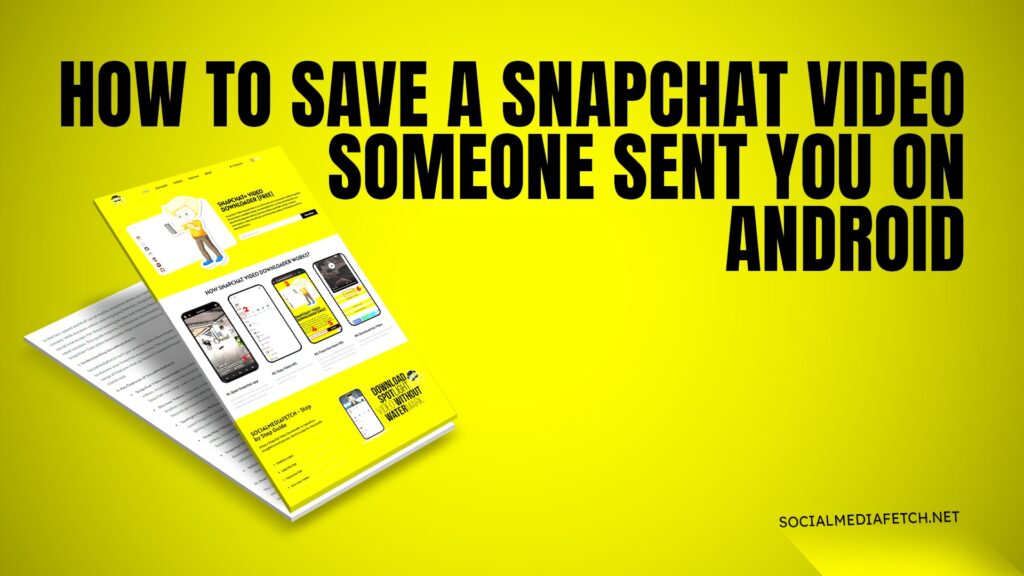Snapchat is one of the most popular social media platforms, known for its disappearing messages and fun filters. However, sometimes you might receive a video on Snapchat that you want to save for later. Whether it’s a funny moment, a memorable clip, or something important, saving Snapchat videos can be tricky, especially if you don’t want the sender to know.
In this guide, we’ll cover everything you need to know about saving Snapchat videos on Android and iPhone. We’ll also discuss why you might not be able to save certain videos, how to screen record without the sender knowing and introduce you to a handy tool called Social Media Fetch that makes downloading Snapchat videos a breeze.
How to Save a Video Someone Sent You on Snapchat to Your Camera Roll
Saving a Snapchat video to your camera roll is one of the easiest ways to keep it forever. Here’s how you can do it on Android:
Open the Snapchat App: Launch the Snapchat app on your Android device and log in to your account.
Find the Video: Navigate to the chat or story where the video was sent.
Tap and Hold: Press and hold on the video to open it.
Tap the Download Icon: Look for the download icon (usually a downward arrow) at the bottom of the screen. Tap it to save the video to your camera roll.
Check Your Gallery: Open your phone’s gallery app to confirm the video has been saved.
Note: If the download icon doesn’t appear, the sender may have disabled the option to save the video.
How to Save a Snapchat Video Someone Sent You Without Them Knowing
Snapchat notifies the sender when you take a screenshot or save their video. However, there are ways to save a video without them knowing:
Use Airplane Mode:
Open the video on Snapchat.
Enable Airplane Mode on your phone to disconnect from the internet.
Take a screenshot or screen record the video.
Close Snapchat before turning off Airplane Mode.
Use a Third-Party App:
Download a trusted app like Social Media Fetch from their website.
Follow the app’s instructions to save Snapchat videos without notifying the sender.
Screen Recording:
Use your phone’s built-in screen recording feature to capture the video.
Make sure to disable notifications for screen recording in Snapchat settings.
Why Can’t I Save a Video Someone Sent Me on Snapchat?
There are a few reasons why you might not be able to save a Snapchat video:
Sender Restrictions: The sender may have disabled the option to save or screenshot their content.
App Glitches: Sometimes, Snapchat may have bugs or glitches that prevent saving.
Outdated App: If your Snapchat app isn’t updated, certain features may not work properly.
Device Compatibility: Older Android or iPhone models may not support the latest Snapchat features.
To resolve these issues, try updating the app, restarting your device, or using a third-party tool like Social Media Fetch.
How to Save Snapchat Videos on iPhone and Android in 2025
As technology evolves, so do the methods for saving Snapchat videos. Here’s what you can expect in 2025:
Improved Built-In Features: Snapchat may introduce more user-friendly options for saving videos directly within the app.
Enhanced Privacy Settings: Senders may have more control over who can save their content.
Third-Party Tools: Apps like Social Media Fetch will likely become even more advanced, offering seamless downloads without notifications.
To stay ahead, keep your apps updated and explore new tools as they become available.
How to Screen Record Snapchat Without Them Knowing
Screen recording is a popular method for saving Snapchat videos without notifying the sender. Here’s how to do it:
Enable Screen Recording:
On Android: Swipe down from the top of the screen and tap the screen record icon.
On iPhone: Go to Settings > Control Center > Customize Controls, and add Screen Recording.
Record the Video:
Open the Snapchat video you want to save.
Start screen recording and play the video.
Stop the recording once the video ends.
Save the Recording:
The recorded video will be saved to your camera roll.
Edit the video if needed to remove any unwanted parts.
Pro Tip: Use Social Media Fetch for a more discreet and efficient way to save Snapchat videos.
Why Choose Social Media Fetch?
Social Media Fetch is a powerful tool designed to make downloading Snapchat videos quick and easy. Here’s why it’s the best choice:
No Notifications: Save videos without the sender knowing.
User-Friendly: Simple interface that anyone can use.
High-Quality Downloads: Get videos in the best possible resolution.
Compatible with Android and iPhone: Works seamlessly on both platforms.
To start using Social Media Fetch, visit their website and download the app today.
Final Thoughts
Saving Snapchat videos doesn’t have to be complicated. Whether you’re using an Android or iPhone, there are multiple ways to keep your favorite clips. From built-in features to third-party tools like Social Media Fetch, you have plenty of options to choose from.
Remember to respect the privacy of others and only save content that you have permission to keep. With the tips and tricks in this guide, you’ll be a Snapchat pro in no time!