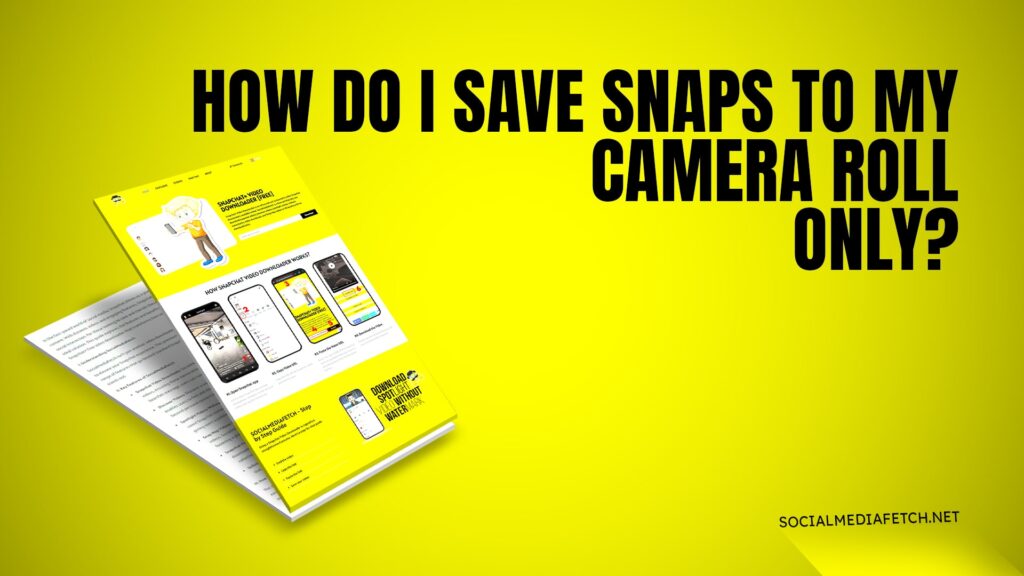Snapchat is one of the most popular social media platforms, allowing users to share photos, videos, and messages that disappear after being viewed. However, many users want to save their snaps or others’ snaps to their camera roll for future viewing. If you’re wondering, “How do I save snaps to my camera roll only?” you’re in the right place. In this guide, we’ll cover everything you need to know about saving snaps, including tips for iPhones, saving others’ snaps, and even doing it without them knowing. Plus, we’ll introduce you to Social Media Fetch, a free tool to download snaps, stories, and more without any registration.
How to Save Your Own Snaps to Camera Roll
Saving your own snaps to your camera roll is simple. Here’s how you can do it:
Take a Snap: Open Snapchat and take a photo or video as you normally would.
Tap the Download Icon: Before sending the snap, look for the download icon (a downward arrow) at the bottom left of the screen. Tap it.
Save to Camera Roll: The snap will automatically save to your camera roll or gallery.
If you’re using an iPhone, the snap will be saved to your Photos app. For Android users, it will be saved in the Gallery.
How to Save Other People’s Snaps to Camera Roll
Saving other people’s snaps can be a bit tricky because Snapchat doesn’t allow direct saving of others’ content. However, there are a few methods you can use:
Screenshot Method:
Open the snap you want to save.
Take a screenshot by pressing the power and volume buttons simultaneously (on most phones).
Note: The sender will be notified if you take a screenshot.
Screen Recording Method:
Use your phone’s screen recording feature to capture the snap.
On iPhone, enable screen recording from the Control Center.
On Android, use built-in screen recording tools or third-party apps.
Use Social Media Fetch:
Visit Social Media Fetch to download snaps, stories, and more without notifying the sender. It’s a free and easy-to-use tool that doesn’t require registration.
How to Save to Camera Roll Snapchat Without Them Knowing
If you want to save snaps without the sender knowing, follow these steps:
Airplane Mode Trick:
Open the snap and let it load completely.
Turn on Airplane Mode to disconnect from the internet.
Take a screenshot or screen recording.
Close Snapchat before turning off Airplane Mode.
Use Third-Party Tools:
Social Media Fetch allows you to download snaps without notifying the sender. Simply visit the website, paste the snap link, and download it directly to your camera roll.
Screen Recording Without Notification:
Use screen recording to capture the snap. Snapchat doesn’t notify senders about screen recordings, making it a safe option.
How to Save a Snapchat Video in Gallery
Saving Snapchat videos to your gallery is similar to saving photos. Here’s how:
For Your Own Videos:
Record a video snap.
Tap the download icon before sending it.
The video will be saved to your camera roll or gallery.
For Others’ Videos:
Use the screen recording method or Social Media Fetch to download the video without notifying the sender.
How Do I Save Snaps to My Camera Roll Only on iPhone
iPhone users can save snaps directly to their camera roll using the following steps:
Enable Save to Camera Roll:
Open Snapchat and go to your profile.
Tap the gear icon to access Settings.
Scroll down to “Memories” and enable “Save to Camera Roll.”
Manually Save Snaps:
After taking a snap, tap the download icon to save it to your camera roll.
Use iCloud or Google Photos:
If you want to back up your snaps, sync your camera roll with iCloud or Google Photos.
How to Turn On Saving Snaps in Chat
Snapchat allows you to save snaps in chat for later viewing. Here’s how to enable this feature:
Open a Chat:
Go to the chat where you want to save snaps.
Long-Press the Snap:
Press and hold the snap until a menu appears.
Tap “Save in Chat”:
This will save the snap in the chat for both you and the sender to view later.
Note: Saved snaps in chat will disappear after 24 hours unless you save them to your camera roll.
Why Won’t Snapchat Let Me Save Photos to the Camera Roll from Chat?
If you’re having trouble saving photos to your camera roll from chat, here are some possible reasons and solutions:
App Permissions:
Ensure Snapchat has permission to access your camera roll. Go to your phone’s settings and enable permissions for Snapchat.
Outdated App:
Update Snapchat to the latest version from the App Store or Google Play Store.
Storage Issues:
Check if your phone has enough storage space to save photos.
Technical Glitches:
Restart the app or your phone to resolve temporary glitches.
Use Social Media Fetch:
If Snapchat still doesn’t allow saving, use Social Media Fetch to download snaps directly to your camera roll.
Conclusion
Saving Snapchat snaps to your camera roll is a handy feature, whether you want to keep your memories or save others’ content. While Snapchat has restrictions to protect user privacy, methods like screen recording, Airplane Mode, and Social Media Fetch make it easy to save snaps without notifying the sender.
For iPhone users, enabling the “Save to Camera Roll” feature ensures your snaps are stored safely. If you encounter issues, check app permissions, update the app, or use third-party tools to bypass restrictions.
Remember, Social Media Fetch is a free and reliable tool to download snaps, stories, and more without any registration. Visit Social Media Fetch today and start saving your favorite Snapchat content effortlessly!